Diogenes Documentation
- 1. Introduction : general Diogenes concepts
- 2. Installation guide : how to setup Diogenes on a web server
- 3. User manual : how to use Diogenes from the visitor point of view
- 4. Admin manual : how to create and manage a website with Diogenes
- 5. Root manual : how to manage a Diogenes server
4. Admin manual
4.1. Basics
Web sites managed with Diogenes are referred to as barrels. If you are not yet familiar with the barrel concept, please take a look at the Diogenes Introduction. Three types of objects make up a Diogenes barrel :
- pages : each page has its own directory whose location can be adjusted at any time
- files : you are free to add any files you wish to a page's directory
- menu entries : each Diogenes site has an editable hierarchical menu made up of entries that can point either to internal pages or external site
Diogenes manages all its files using "revision control", that is all the versions of a file are stored and remain available. At any moment you can inspect the differences between successive versions of a file and you can even revert to a previous version of the file if you wish.
4.2. Creating pages
You can browse the list of current pages by using the Pages catalog .
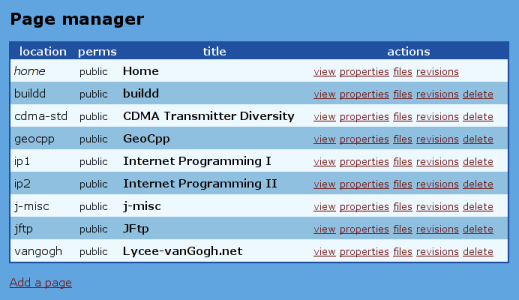
To create a new page, go to the Pages catalog and click on Add page. You will be prompted for some properties for the new page (see below for what these properties mean).
4.3. Page properties
Each page has it's own directory, and a set of adjustable properties. Properties related to access control apply to the whole directory.
- location : The location (relative to the site top) where the page will be displayed.
- title : The title that is displayed at the top of the page
-
read access : Here you choose who is able to view the
page. You can choose between the following :
- public : the page can be viewed by anyone
- auth : the page can only be viewed by users who have logged in (and hence have an account on the Diogenes server!)
- user : the page can only be viewed by people who are registered as "members" of the current barrel
- admin : the page can can only be viewed by administrators of the current barrel
- forbidden : browsing of the page is forbidden
- write access : This determines who can modify the page. The access levels are the same as those used for read access. If you set the level to public you will have a Wiki-like page that anyone can edit. Links to the raw and HTML editors will automatically be displayed in the menu when viewing such a page.
4.4. Editing pages
You can set a page's content in various ways. First of all you need to decide what the master document for your web page will be. You can choose between directly editing the HTML code or using a Word document from which HTML code will be generated.
4.4.1. HTML-managed pages
By default, a page starts off in this mode, which means you directly modify the contents of the page. You can modify the page using one of two editors : the raw editor or the HTML editor.
Note : In order to make use of the HTML editor, you will need to have Sun's Java Virtual Machine installed on your computer. You can obtain it from Sun's Java downloads page.
-
The raw editor is a very basic text editor which allows you to
write HTML code by hand.
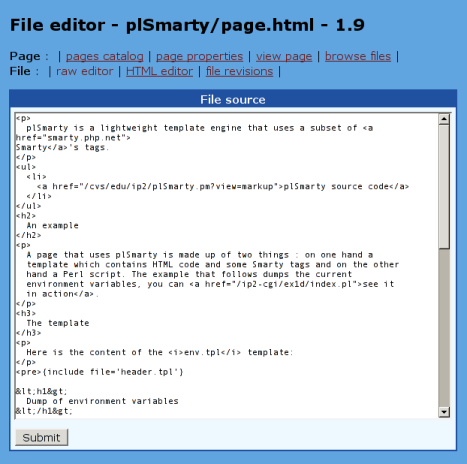
-
The HTML editor is a "What You See Is What You Get" (WYSIWYG)
editor written in Java. The Java applet is called
Ekit and it is distributed under the terms of the GNU General Public
License.
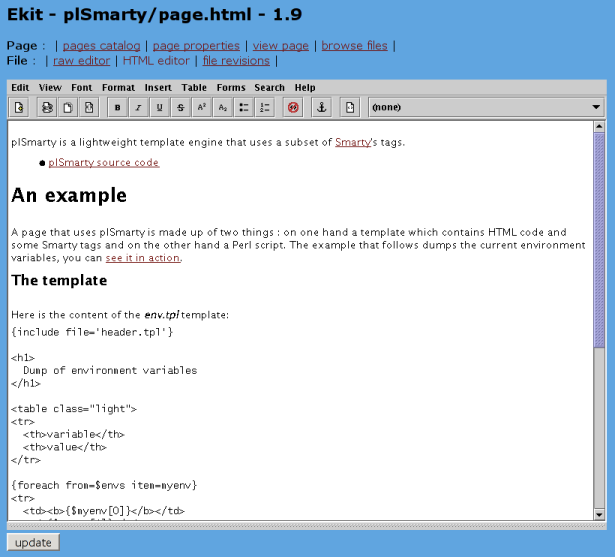
4.4.2. Word-managed pages
You can switch to Word mode by uploading a Word document from the Page properties. Once a page is in this mode, you are no longer presented with links to the raw editor and HTML editor. If you wish to revert to HTML-mode, delete the page.doc file from the file manager.
To update a Word-managed page, simply send a new version of the Word document from the Page properties.
4.4.3. Using WebDAV
It is possible to access a barrel's files directly by using WebDAV. You can find out more about this technology by visiting the WebDAV website. To use this feature, if the address of your barrel's home page is http://fooserver/bar/, you need to point your WebDAV client to http://fooserver/bar/webdav/.
4.5. Menu entries
To create a new menu entry, click on "Edit menu". You will be presented with the top-level menu entries. You can add, edit, re-order or remove entries here. Once you have created some menu entries, you can click on them to create sub-menu entries.
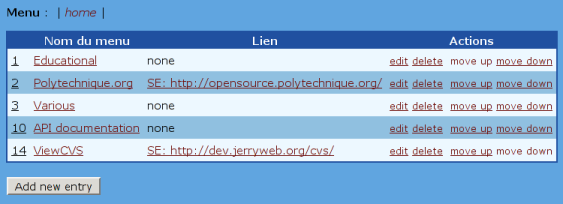
4.6. Managing files
It is possible to upload or delete files associated with a web page by clicking on browse files.
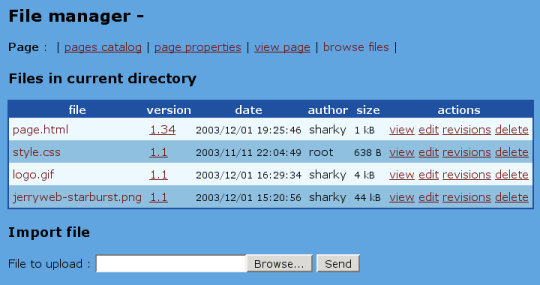
4.7. File revisions
Diogenes uses version control, that is it keeps track of all the successive revisions of a file. This means that at any time you can view any version of a file, inspect changes between successive versions and even restore a previous version of a file.
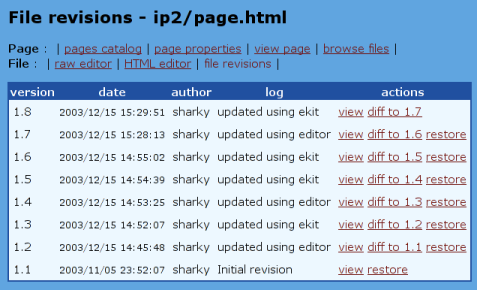
You can take a look at the differences between to successive versions by clicking on diff to 1.x.
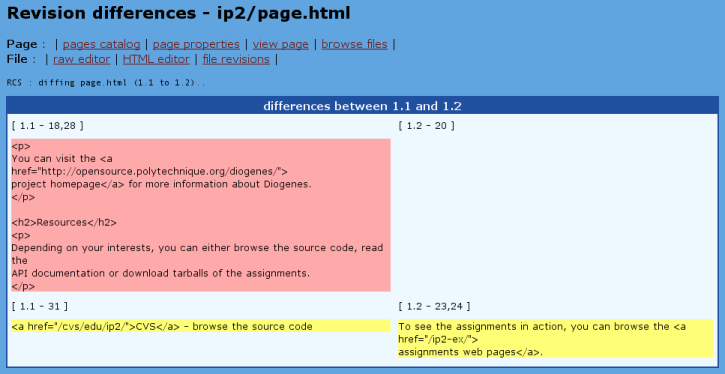
$Id: page.html,v 1.4 2005/01/20 08:03:54 jeremy.laine.1999 Exp $